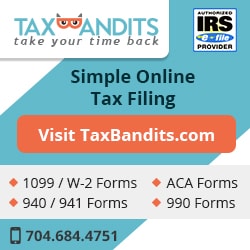Steps to Import Form 1095-B data with ExpressIRSForms
If you select the "Insurer" option when you start your ACA return with ExpressIRSForms, you can use the ExpressIRSForms "1095-B Insurer template" to upload your Form 1095-B data:
- Step 1: Download our custom excel template of Form 1095-B for employer.
- Step 2: Fill in Employee, Employer Sponsored Coverage, and Covered Individual details.
- Step 3: Upload the excel template, Preview the data that’s being uploaded & Process the data.
- Step 4: View and resolve any upload errors that occur by exporting them.
- Step 5: Approve your finalized 1095-B Forms and download them or transmit them directly to the IRS.
As you get started importing your 1095-B data with ExpressIRSForms insurer template, be sure to keep these pointers in mind to make your process as easy as possible:
- All fields marked with an asterisk (*) are required and must be completed before upload.
- Do not change the format, including the headers, of the ExpressIRSForms Excel template.
- Verify that there are no blank rows between each recipient record in the spreadsheet.
- Verify that your recipients' last names and SSNs match IRS records.
Order of Data Input for the ExpressIRSForms 1095-B Insurer Template
Employee Details
- First Name* - Employee first name
- Middle Name - Employee middle name
- Last Name* - Employee last name
- Suffix - Employee Suffix
- SSN* - Employee social security number, formatted as XXX-XX-XXXX or XXXXXXXXX
- DOB - Employee date of birth
- Address Line 1* - Employee address
- Address Line 2 - continuation of employee address
- City* - Employee city
- State* - Employee state, chosen from the drop down menu of 2-character state codes
- ZIP Code* - Employee zip code, formatted as XXXXX, XXXXX-XXXX, or XXXXXXXXX
- Country - Employee country, chosen from a drop down menu
- Email Address - Employee email address, e.g. name@example.com
- Phone Number - Employee telephone number, formatted as XXX-XXX-XXXX or XXXXXXXXXX
- Fax Number - Employee fax number, formatted as XXX-XXX-XXXX or XXXXXXXXXX
- Employee ID - Employee identification number
- Origin of Policy* - Applicable origin of policy code
A. Small Business Health Options Program (SHOP)
B. Employer-sponsored coverage
C. Government-sponsored coverage
D. Individual market insurance
E. Multiemployer plan
F. Other designated Minimum Essential Coverage
Employer Sponsored Coverage
Complete this part only if you entered A or B in the Origin of Policy code.
If you entered C-F in the Origin of Policy Code, please use our 1095-B Employer Template to input your 1095-B data (Issuer or Other Coverage Provider Details).
- Employer Name - Business name
- EIN - Employer Identification Number
- Address1 - Employer address
- Address2 - Continuation of employer address
- City - Employer city
- State - Employer state, choose from the drop down menu of 2-character state codes
- ZIP Code - Employer zip code, formatted as XXXXX, XXXXX-XXXX, or XXXXXXXXX
Covered Individuals
- First Name* - Covered Individual first name
- Middle Name - Covered Individual middle name
- Last Name* - Covered Individual last name
- Suffix - Covered Individual suffix
- SSN* Covered Individual social security number, formatted as XXX-XX-XXXX or XXXXXXXXX
- DOB - Covered Individual date of birth, formatted as MM/DD/YYYY (mandatory if SSN unavailable)
- All 12 Months - Choose "Yes" if the individual is covered all 12 months; otherwise, choose "Yes" in each applicable month (Jan, Feb, Mar, Apr, May, Jun, Jul, Aug, Sep, Oct, Nov, Dec)
The ExpressIRSForms Post-Upload Process for 1095-B ACA Data
Import and Review Data
- When you upload your completed 1095-B insurer file into ExpressIRSForms, you'll see a preview of the data being input.
- Once the file is processed, a summary of the import is shown with details like your total number of recipients, as well as the total number of successfully imported recipients and the number of those who were skipped.
View Errors (if any):
- If the Summary shows recipients skipped, click "View Errors" for a brief explanation as to why.
- Export the Error File, and fix the error(s) in your 1095-B data indicated in the "Error Message" field.
- Upload the corrected 1095-B insurer file again to successfully e-file Form 1095-B to the IRS!
If you have any questions or concerns, please contact our dedicated U.S. based support team at (704) 684-4751 or support@ExpressIRSForms.com.